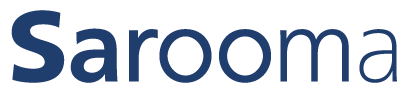Export and import instructions for measurements
with devices from NTi Audio
In the following, we will show you the individual steps to import reverberation times into Sarooma that were measured and saved with the XL2 or XL3 measuring devices from NTi Audio AG:
-
- Open or switch back to Sarooma DesktopApp version 2.5.1 or newer
Connect your measuring device to your PC as a mass storage device. Alternatively, you can also remove the SD card from the measuring device and connect it to your PC. You can also use the cloud connections offered to access the files from your PC. As soon as you have access to the data, you can switch to step 4 or 5 in these instructions. In the following, we assume the procedure using a connection via USB cable.
Translated with DeepL.com (free version)To do this, switch on the measuring device and then connect it to your PC using the USB cable supplied. The following dialog appears on the measuring device, select “Mass storage” here:
- Open or switch back to Sarooma DesktopApp version 2.5.1 or newer


Your measuring device now appears as a mass storage device on your PC.
-
- Open the file browser (Explorer) under Windows and navigate to the path of the measuring device that has now appeared. You will find your saved measurements under Projects and then under the folders you may have created.

-
- Copy the files (the *.txt files are crucial for importing to Sarooma) whose measurement data you want to import into Sarooma later to a location on your PC that you can find again.
- Switch to Sarooma DesktopApp version 2.5.1 or higher.
- Select a set of rules and a plan with measured reverberation times and import the reverberation times you have just exported.
To do this, click on the import symbol next to the fields for entering the measured reverberation times. The dialog for selecting the manufacturer of the measuring device used opens. Select NTi Audio here.

Now navigate to the file path where you previously saved the files and select the file to be imported. It is important that you select whether you are importing files that you have measured with the XL2 or XL3. Select this appropriately at the bottom right of the selection menu:

The import dialog containing the measurement series opens. You can select whether you want to import T20 or T30 reverberation times (if both measured variables are included in the export). Use the checkboxes to select the measurements that are to be imported as an average.

Click on Import.
Now you have the reverberation times measured in your Sarooma project and can start planning the room acoustics.
Receive Sarooma updates and news.
Sign up for the newsletter now!
Do you have any questions about our room acoustics calculators or our range of services?
Please feel free to write us a message or give us a call.